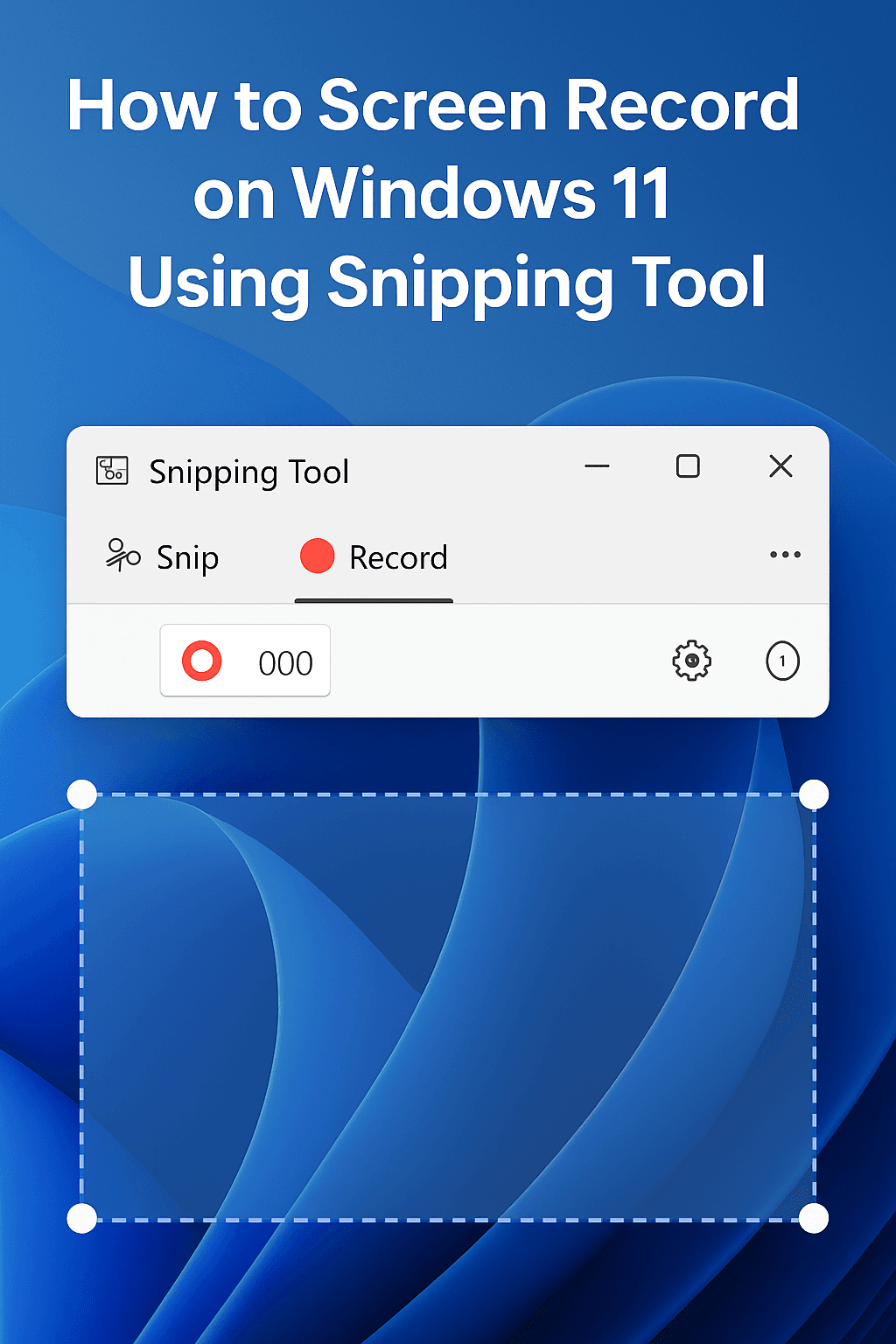Table of contents
- Introduction: The Quest for Perfect Pixels and Sound
- Part 1: Why This Setup? Understanding the Technology
- Part 2: The Foundation: Step-by-Step CoreELEC Installation
- Part 3: The Sound Stage: Connecting Your Bose System for Lossless Audio
- Part 4: The Control Room: Mastering Kodi & CoreELEC Configuration
- Part 5: The Finishing Touches: Customizing Your Cinema UI
- Part 6: The Ultimate FAQ & Troubleshooting Guide
- Conclusion: Your Home Cinema, Perfected
Introduction: The Quest for Perfect Pixels and Sound
For the dedicated home cinema enthusiast, the modern media landscape can be a source of constant frustration. On one hand, we have the incredible convenience of streaming services. On the other, we have the uncompromised, pristine quality of a 4K UHD Blu-ray disc. The gap between them is palpable. Streaming gives us compressed video and lossy audio—it’s “good enough,” but it’s not the pure, unadulterated experience the filmmakers created. The true prize, the holy grail for cinephiles, is to play a full “remux”—a perfect, bit-for-bit digital copy of a 4K Blu-ray disc—and experience it exactly as it was meant to be seen and heard.
This means unlocking two key technologies that have, until now, been elusive in the streaming player world. First, Dolby Vision Profile 7 with its Full Enhancement Layer (FEL), a technology that reconstructs the video to a level of quality that even standard Dolby Vision can’t match. Second, Dolby Atmos via a lossless TrueHD audio track, the very same bitstream that’s on the disc, delivering sound exactly as the studio engineers mixed it.
For years, this has been impossible. Mainstream devices like the Apple TV 4K and even the long-reigning champion, the Nvidia Shield Pro, fall short. They can’t process the FEL data, and they often struggle with the complexities of full Blu-ray passthrough. But a champion has emerged from an unlikely place. Not from a multi-billion dollar corporation, but from the passionate, tireless efforts of a community of developers.
Enter the Ugoos AM6b+ media player, powered by the lean and mean CoreELEC operating system running Kodi. This specific combination has achieved what no other has: it unlocks the holy grail. It is, without exaggeration, the only readily available solution that can play back your 4K remuxes with full Dolby Vision FEL and lossless TrueHD Atmos, surpassing even the most expensive dedicated disc players in some aspects.
This guide is your definitive map to that treasure. We will walk you through every single step, from understanding the revolutionary technology to installing the software, configuring your hardware, and mastering the settings. Prepare to build a media playback system that is, for this specific and demanding task, the best in the world.
Part 1: Why This Setup? Understanding the Technology
This entire solution exists on a community-driven frontier. It’s the result of enthusiasts and developers pushing the boundaries of what’s possible, not a corporate roadmap. This means the setup is incredibly powerful but requires precision. Before we dive into the “how,” it’s essential to understand the “why” behind each component. This context will not only justify the effort but also empower you to troubleshoot and appreciate the marvel you’re about to build.
Decoding Dolby Vision: More Than Just HDR
High Dynamic Range (HDR) was a leap forward, but Dolby Vision (DV) perfected it. While standard HDR10 uses static data for an entire film, Dolby Vision uses dynamic metadata to optimize the picture on a scene-by-scene or even frame-by-frame basis, tailoring the brightness, contrast, and color to your specific display’s capabilities.
However, not all Dolby Vision is created equal. The version used on 4K UHD Blu-rays, known as Profile 7, is a dual-layer format. It consists of a standard 10-bit HDR10 Base Layer (BL) and a separate Enhancement Layer (EL). This is where the magic happens. The EL comes in two forms:
- MEL (Minimum Enhancement Layer): This layer contains only the dynamic metadata. Most streaming players that support Dolby Vision can handle this.
- FEL (Full Enhancement Layer): This is the pinnacle of quality. The FEL contains not just metadata, but additional picture information. This residual data combines with the 10-bit base layer to reconstruct a full 12-bit video stream. This process can fix compression artifacts present in the base layer, add finer gradations of color, and deliver brightness and detail that are simply lost when the FEL is ignored. For years, this was the exclusive domain of high-end Blu-ray players.
The Chosen One: The Ugoos AM6b+ and its S922X-J SoC
For the longest time, no streaming box could properly process FEL. Popular devices like the Nvidia Shield, Zidoo, and Dune players would simply discard the FEL data, playing only the base layer with MEL metadata. They delivered a good picture, but not the
best picture.
The breakthrough came when the CoreELEC development team discovered that a specific System-on-a-Chip (SoC), the Amlogic S922X-J, was uniquely free of the typical decoder restrictions Dolby places on other chips. This SoC has the raw power and, crucially, the architectural freedom to allow developers to create a driver that can decode and combine both the base layer and the full enhancement layer.
This specific S922X-J chip was only used in a handful of Android TV boxes. The Minix U22X-J has been discontinued. The Amazon Fire TV Cube (2nd Gen) uses a variant but is nerfed with less RAM, no gigabit ethernet, and requires bootloader hacks to run CoreELEC. This leaves the Ugoos AM6b+ as the undisputed, readily available champion for this task. It is, quite simply, the one to get.
CoreELEC: The Enthusiast’s Operating System
The Ugoos AM6b+ ships with a standard Android TV operating system, which is fine for everyday streaming apps. But for our purpose, it’s a bloated, inefficient environment. To unlock the machine’s true potential, we install CoreELEC.
CoreELEC is a minimal, “Just enough OS” built on Linux, designed for one purpose and one purpose only: to run Kodi as efficiently as possible. By stripping away all the unnecessary background processes and overhead of Android, CoreELEC dedicates every ounce of the S922X-J’s processing power to the monumental task of decoding and rendering high-bitrate 4K video and audio. This ensures a stable, stutter-free, and flawless playback experience that running Kodi within the Android environment simply cannot guarantee. It’s the difference between a daily driver car and a purpose-built Formula 1 machine.
Hearing Every Detail: The Importance of TrueHD and eARC
Just as FEL represents the pinnacle of video, Dolby TrueHD represents the pinnacle of home cinema audio. It’s crucial to understand the difference between the two types of Dolby Atmos:
- Lossy Atmos (via Dolby Digital Plus): This is the format used by all major streaming services like Netflix and Disney+. It’s a compressed format that discards some audio information to save bandwidth. It sounds good, but it’s not the original.
- Lossless Atmos (via Dolby TrueHD): This is the format found on 4K UHD Blu-ray discs. It is a bit-for-bit, uncompressed copy of the original studio master. Every single nuance, every subtle sound, is perfectly preserved.
To pass this incredibly high-bandwidth lossless audio signal from our Ugoos player to a sound system, one piece of hardware technology is absolutely non-negotiable: eARC (Enhanced Audio Return Channel). Standard HDMI ARC, found on older TVs and soundbars, does not have enough bandwidth for lossless audio; it can only handle the compressed, lossy version of Atmos. Therefore, to achieve our goal, both your TV and your soundbar (in this case, the Bose Smart Ultra)
must have eARC ports.
Part 2: The Foundation: Step-by-Step CoreELEC Installation
This installation process is not difficult, but it is exacting. The ecosystem we are building is a finely tuned machine, and a single missed step can lead to failure. Follow these instructions precisely to build a stable and powerful foundation. Remember the golden rule of this community-driven frontier: use the latest software. The CoreELEC team is constantly pushing out bug fixes and performance improvements, especially for Dolby Vision, so we will be using a “nightly” build, not the older “stable” release.
Hardware & Software Checklist
Before you begin, gather all the necessary components. Having everything ready will make the process smooth and error-free.
| Component | Purpose | Where to Get It |
| Ugoos AM6b+ Player | The core hardware with the essential S922X-J SoC. | Available from various online retailers. |
| USB 3.0 Flash Drive | High-quality, 16GB or larger. This will be our installation media. | Any reputable brand will do. |
| Certified Ultra High Speed HDMI Cable | At least two. “Certified” is key to ensure enough bandwidth for DV and eARC. | Look for the official certification hologram on the packaging. |
| Balena Etcher | Software to write the OS image to the USB drive. | Free download from the Balena Etcher website. |
| CoreELEC Nightly Build | The operating system. We need the latest Amlogic-ng version. | Download the .img.gz file from the CoreELEC nightly builds folder. |
dovi.ko File | The community-developed Dolby Vision driver. | Download the dovi.ko for s905x2 & s922x/z from the CoreELEC forum. |
Step 1: Preparing the Installation Media
This is the most critical preparation phase. Follow these steps without deviation.
- Connect your USB 3.0 flash drive to your PC or Mac.
- Open Balena Etcher. Click “Flash from file” and select the CoreELEC
.img.gzfile you downloaded (e.g.,CoreELEC-Amlogic-ng.arm-21.0-Omega_nightly_...-Generic.img.gz). - Click “Select target” and choose your USB flash drive. Be absolutely sure you have selected the correct drive, as this process will erase it completely.
- Click “Flash!” and wait for the process to complete and verify.
- Once finished, your operating system may prompt you that the drive is unreadable. This is normal. Eject and re-insert the USB drive. You should now see a partition named
COREELEC. Open it. - Inside the
COREELECpartition, navigate to thedevice_treesfolder. - Find the file named
g12b_s922x_ugoos_am6b.dtb. This file is the specific device tree that tells CoreELEC what hardware it’s running on. Copy this file. - Go back to the root directory of the
COREELECpartition and paste the file. - CRITICAL: Rename the file you just pasted from
g12b_s922x_ugoos_am6b.dtbto exactlydtb.img. This is a mandatory step. - CRITICAL: Now, find the
dovi.kofile you downloaded earlier. Copy this file and paste it into the same root directory of theCOREELECpartition, alongsidedtb.img. This is the special driver that enables FEL playback. Without it, you will get a green and purple screen on Dolby Vision content. - Safely eject the USB drive from your computer. Your installation media is now ready.
Step 2: The First Boot (The “Toothpick Method”)
This method forces the Ugoos box to boot from our prepared USB drive instead of its internal Android OS.
- Make sure the Ugoos AM6b+ is completely powered off and the power adapter is unplugged.
- Insert your prepared USB drive into one of the USB ports on the Ugoos box (the blue USB 3.0 port is recommended).
- Turn the device over and locate the small pinhole on the bottom labeled “Recovery” or “Reset”.
- Using a non-metallic tool like a toothpick or a SIM card ejector, gently press and hold down the button inside this pinhole. You will feel a faint click.
- While still holding the button down, connect the power adapter to the Ugoos box to turn it on.
- Continue to hold the recovery button until you see the CoreELEC logo appear on your TV screen. Once you see the logo, you can release the button.
- The device will now boot into CoreELEC for the first time. Be patient, as this initial boot may take a few minutes while it resizes the storage partition.
- Once it’s done, you will be greeted with the CoreELEC initial setup wizard. Follow the on-screen instructions to set your language, time zone, and network connection.
Step 3 (Highly Recommended): Installing to Internal eMMC Storage
While CoreELEC will run perfectly from a fast USB drive, installing it to the device’s internal eMMC (embedded MultiMediaCard) storage provides a significant performance boost. The system will boot faster, and the Kodi interface will feel much snappier and more responsive. This also frees up your USB port.
- With CoreELEC running from the USB drive, navigate to
Settings -> CoreELEC -> Services. - Enable the SSH service.
- Now, go to
Settings -> System Informationand take note of the IP Address listed under the Network section. - On your computer, open an SSH client. On Windows, this is typically PuTTY. On macOS or Linux, you can use the built-in Terminal.
- Connect to the IP address you noted. For PuTTY, simply enter the IP address and click “Open”.
- A command-line window will appear. The system will ask for a username and password. The defaults are:
- Username:
root - Password:
coreelec
- Username:
- You are now remotely connected to your CoreELEC box. Type the following command and press Enter:
ceemmc -x - A simple menu will appear. We want to install CoreELEC to the internal memory while keeping the original Android OS available for dual-booting. To do this, choose Option 1, which is typically labeled “Install in dual boot mode”.
- The tool will ask you to confirm. Press
Yand Enter to proceed. - The installation process will begin and take a few minutes. Once it’s complete, the system will prompt you to shut down.
- Power off the Ugoos AM6b+, remove the power adapter, and remove the USB flash drive.
- Power the device back on. It will now boot directly into the super-fast CoreELEC installation on its internal storage.
Part 3: The Sound Stage: Connecting Your Bose System for Lossless Audio
Getting pristine, lossless audio from an external player to a soundbar is one of the most common points of failure in modern home theater. The signal path is king, and getting it wrong will prevent you from hearing Dolby TrueHD, no matter how perfect your software settings are.
The Golden Rule: The One and Only Correct Connection Path
The Bose Smart Ultra Soundbar, like most soundbars, is designed to be an audio endpoint. It does not have video passthrough capabilities. This means you cannot plug your media player into the soundbar and then the soundbar into the TV. The only way to get both Dolby Vision video and lossless Dolby TrueHD audio is to use the eARC functionality of your TV.
Follow this connection path precisely. There are no alternatives for this setup.
Ugoos AM6b+ → (Certified Ultra High Speed HDMI Cable) → TV's Standard HDMI Input → (TV’s Internal Processing) → TV's eARC HDMI Port → (Certified Ultra High Speed HDMI Cable) → Bose Ultra Soundbar's eARC HDMI Port
Here’s what’s happening in this path:
- The Ugoos sends the complete audio/video signal (e.g., Dolby Vision video + Dolby TrueHD audio) to your TV.
- Your TV receives this signal, processes the video for its own screen, and recognizes the high-bandwidth audio track.
- The TV then uses its special eARC port to pass the original, untouched, lossless Dolby TrueHD audio stream directly to the Bose soundbar.
- The Bose soundbar receives the bitstream, decodes it, and plays glorious, uncompressed Dolby Atmos sound.
Setting Up Your Bose Gear
The entire Bose ecosystem is managed through the Bose Music app. This is your central command for setup and calibration.
- If you haven’t already, download the Bose Music app on your smartphone or tablet.
- Begin by setting up the Bose Smart Ultra Soundbar. Connect it to power and to your TV’s eARC port with an HDMI cable. Follow the initial setup steps within the app.
- Once the soundbar is operational, it’s time to add the surround speakers and subwoofer. Do not plug them into power until the app prompts you to.
- In the Bose Music app, go to the soundbar’s settings and find the option for Accessory Speakers. Tap “Add Bose Accessory Speakers”.
- The app will now instruct you to connect the Bose Bass Module 700 and the wireless receivers for the Bose Surround Speakers 700 to power outlets.
- The app will automatically search for and detect the new components. A checkmark will appear next to each one as it’s successfully paired. Once all are connected, the setup is complete.
Calibrating Your Room with ADAPTiQ
This is arguably the most important step for achieving optimal sound quality and you should not skip it. ADAPTiQ is Bose’s proprietary room calibration technology. It uses a special headset with built-in microphones to listen to a series of test tones from your speakers. By analyzing how these tones sound from multiple listening positions, it measures the unique acoustic properties of your room—its size, shape, and reflective surfaces—and tailors the sound profile of your entire system for that specific environment.
- Ensure all your speakers (soundbar, bass module, surrounds) are placed in their final positions.
- Open the Bose Music app and select your soundbar.
- Tap the Audio button, then select ADAPTiQ.
- Tap Run ADAPTiQ Now to begin the process.
- The app will guide you through the process. You’ll be asked to put on the ADAPTiQ headset and sit in your primary listening position.
- The system will play a series of sweeps and tones. You will then be prompted to move to four other locations in your seating area and repeat the process. It’s important to be still and quiet while the tones are playing.
- Once the five measurements are complete, the system will process the data and apply the custom calibration.
Important Note: Any time you move your speakers, add or remove furniture, or add a new accessory speaker, you should re-run the ADAPTiQ calibration to ensure the system is always optimized for your space.
Part 4: The Control Room: Mastering Kodi & CoreELEC Configuration
With the hardware installed and connected correctly, it’s time to configure the software. The Kodi settings menu can be a labyrinth, and many of the most crucial options are hidden by default. This section will guide you to the exact settings needed for bit-perfect playback.
Essential First Step: Unlock Expert Mode
This is the single most important tip for configuring Kodi and a common source of immense frustration for new users. By default, Kodi hides most of the advanced audio and video settings you need to access.
Navigate to Settings (the gear icon on the main menu), then select System. Look at the bottom-left corner of the screen. You will see a label that says Standard or similar, next to a small gear icon. Click on this label repeatedly until it changes to Expert. This is mandatory. If you do not do this, you will not see the options for TrueHD passthrough and will be unable to complete the setup.
Video Settings for Flawless Playback
With Expert mode enabled, let’s configure the video output.
- Go to
Settings -> System -> Display. - Resolution: You have a choice here. You can set the GUI resolution to
3840x2160pand let the Ugoos box handle all upscaling, or you can set it to1920x1080pand let your high-end TV do the upscaling. The S922X-J’s upscaling is very good, so this often comes down to personal preference. Try both and see what you prefer. - Refresh Rate: Set this to
59.94Hzor60Hz. - Whitelist: Leave this setting empty. This allows Kodi to automatically switch the TV’s refresh rate to match the source material (e.g., 24Hz for movies), which is essential for smooth, judder-free playback.
- Now, go to
Settings -> Player -> Videos. - Find the setting Adjust display refresh rate and set it to On start / stop. This is the master switch that enables the automatic refresh rate matching.
- Ensure Allow hardware acceleration – AMLogic is enabled. This is the default and is required for the device to decode video efficiently.
Audio Passthrough: The Definitive Settings
This is where we tell Kodi to stop trying to decode audio itself and instead send the raw, untouched bitstream directly to our Bose soundbar.
Go to Settings -> System -> Audio. Set the following options exactly as shown in the table.
| Setting | Value | Rationale |
| Audio output device | HDMI | Directs all audio to the HDMI port. |
| Number of channels | 2.0 | This is the most counter-intuitive but critical setting for passthrough. Kodi uses this 2.0 “pipe” to send the raw, undecoded bitstream. The soundbar does the actual decoding into 5.1, 7.1, or Atmos. Setting this to a higher number like 7.1 can interfere with the passthrough signal on some systems. |
| Output configuration | Best Match | Allows Kodi to adapt its output to the source audio format, which is critical for passthrough to initialize correctly. |
| Allow passthrough | Enabled | This is the master switch that turns on bitstreaming audio. |
| Passthrough output device | HDMI | Specifies which device should receive the raw bitstream. |
| Dolby Digital (AC3) capable receiver | Enabled | For standard surround sound from DVDs and some streaming. |
| Dolby Digital Plus (E-AC3) capable receiver | Enabled | For lossy Dolby Atmos from streaming services. |
| DTS-HD capable receiver | Enabled | For DTS-HD Master Audio and DTS:X lossless audio. |
| TrueHD capable receiver | Enabled | This is the essential setting for lossless Dolby Atmos from Blu-rays. |
Dolby Vision Modes Explained: TV-Led vs. Player-Led
CoreELEC gives you precise control over how Dolby Vision is handled. This is a complex topic with some debate in the community, but understanding the difference will help you choose the best option for your specific TV.
Navigate to Settings -> System -> CoreELEC -> Dolby Vision. Here you will find the “Dolby Vision Led mode” setting.
| Mode | Technical Output | Pros | Cons |
| TV-Led (DV-Std) | RGB 8-bit Tunneling | In theory, this is the purest method. It sends the video data and metadata to the TV, allowing the TV’s potentially superior processing chip to handle all the tone mapping. This is often the preferred method for high-end TVs. | Some community experts report that the Amlogic implementation of TV-Led is not a “true” TV-Led mode and is effectively LLDV wrapped in an RGB signal. It can also cause compatibility issues, such as disabling Variable Refresh Rate (VRR) on some displays. |
| Player-Led (LLDV) | YCbCr 4:2:2 12-bit | The Ugoos box does the initial heavy lifting of tone mapping before sending the signal to the TV. This mode is generally more stable and has wider compatibility, especially with projectors or older DV displays. It is also less likely to cause issues with other features like VRR. | This mode may not leverage the full potential of a premium TV’s dedicated Dolby Vision processing engine. |
Recommendation: Start with the default setting, which is typically TV-Led. Play a Dolby Vision film you are familiar with. Check your TV’s picture information display to see what kind of signal it’s receiving. Then, switch the setting in CoreELEC to Player-Led and repeat the test. Trust your eyes. Choose the mode that provides the best picture quality and has no adverse side effects (like disabling VRR) on your specific television.
Pro-Level Tweaks: Caching and Network Performance
High-bitrate 4K remuxes can sometimes exceed 100 Mbps, which can overwhelm the default playback buffer. A couple of simple tweaks will ensure perfectly smooth playback, even with the most demanding files.
Navigate to Settings -> Player -> Videos (in some versions, these settings are under Settings -> Services -> Caching).
- Memory size (Cache): The default is a tiny 20MB. Increase this to at least
64MB, or even higher if you have the RAM. This creates a much larger buffer, pre-loading more of the video and preventing “Source too slow” or buffering warnings during high-bitrate scenes. - Read factor: Change this from the default of 4x to
Adaptive. This setting tells Kodi how aggressively to fill the cache. Adaptive mode dynamically allocates more bandwidth based on the video’s bitrate, ensuring the buffer fills up quickly and stays full.
Part 5: The Finishing Touches: Customizing Your Cinema UI
With the technical configuration complete, it’s time to make your media center look and feel like a premium home cinema.
Skins for Cinephiles
Kodi’s default skin, “Estuary,” is functional but utilitarian. A custom skin can completely transform the user experience, making it more visually appealing and immersive. Here are a few highly-regarded skins perfect for a home theater setup, all available from the official Kodi repository :
- Aeon Nox: SiLVO: A long-time favorite, highly customizable with a dark, cinematic “movie theatre” look and feel.
- Arctic: Zephyr – Reloaded (or AuraMOD): For those who prefer a clean, modern, and minimalist aesthetic. These skins are fast, elegant, and focus on showcasing your movie posters and fanart beautifully.
- Titan BINGIE MOD: If you love the Netflix interface, this skin is for you. It organizes your library with rich visuals in a familiar, easy-to-browse layout.
To install a new skin, simply go to Settings -> Interface -> Skin. Click on the current skin name, then select Get more…. Browse the list, select the one you want to try, and install it.
For Plex Users: Integrating Your Library
Many enthusiasts use Plex Media Server to manage their extensive media libraries. The good news is you don’t have to choose between Plex’s excellent library management and CoreELEC/Kodi’s superior playback engine. You can have both.
By using a specific Kodi add-on, you can sync your Plex library directly into the Kodi interface but use Kodi’s powerful internal player for playback. This is the key to getting Dolby Vision FEL and TrueHD passthrough for your Plex content. The recommended add-on is PlexKodiConnect (PKC). It provides a deep integration that makes your Plex library feel native to Kodi, while ensuring that when you hit “play,” you’re using the CoreELEC player that we’ve so carefully configured.
Part 6: The Ultimate FAQ & Troubleshooting Guide
Even with a perfect setup, the complexities of HDMI handshakes, competing HDR formats, and firmware bugs can cause issues. This guide covers the most common problems and their solutions.
Quick Troubleshooting Guide
| Symptom | Likely Cause(s) | Solution(s) | ||
| Green and purple screen on DV content | 1. dovi.ko file is missing or in the wrong location. 2. TV does not support the selected DV mode. | 1. Power down, re-insert the USB/SD card into your PC, and confirm dovi.ko is in the root directory. Re-copy if necessary. | 2. Go to Settings -> System -> CoreELEC -> Dolby Vision and switch between TV-Led and Player-Led modes. | |
| No Dolby Atmos (soundbar shows DD+ or PCM) | 1. Incorrect connection path (not using eARC). 2. Kodi passthrough settings are incorrect. 3. Kodi settings level is not set to “Expert.” | 1. Verify the connection is Ugoos -> TV -> Soundbar (eARC port). | 2. Go to Kodi audio settings and ensure Allow Passthrough and TrueHD capable receiver are both enabled. | 3. Go to Settings -> System and click the bottom-left icon until it says Expert. |
| Video stutters, freezes, or buffers | 1. Playing from a slow USB/SD card. 2. Network bottleneck (if streaming from a NAS). 3. Kodi’s cache is too small. 4. Seeking in BDMV/ISO files on older builds. | 1. Install CoreELEC to the internal eMMC for best performance. | 2. Use a wired Ethernet connection instead of Wi-Fi. 3. Increase Kodi’s cache size to 64MB or more in Player settings. | 4. Update to the very latest CoreELEC nightly build, as this bug has been fixed. |
| No Dolby Vision options in CoreELEC settings | 1. Not connected to a Dolby Vision-capable display. 2. EDID handshake failure (often due to an AVR). 3. Using an old CoreELEC build. | 1. Ensure you are connected directly to a TV that supports Dolby Vision. | 2. Temporarily bypass any AV receiver and connect the Ugoos directly to the TV to test. If options appear, the AVR is blocking the signal information (EDID). | 3. Update to the latest nightly build, as older builds may not parse the EDID from newer devices correctly. |
Detailed Q&A Section
Video Issues
- Why is my Dolby Vision content green and purple? This is the classic sign of a failed Dolby Vision handshake. The most common cause is that the
dovi.kofile is missing from your CoreELEC installation, or it’s in the wrong folder. Follow the installation steps again to ensure it’s in the root directory. Another cause can be a TV that doesn’t support the specific DV mode you’ve selected (TV-Led vs. Player-Led). Try switching between them in the CoreELEC settings. Finally, a poor quality or faulty HDMI cable can also cause this issue, so try a different certified cable as a last resort. - Why aren’t the Dolby Vision options showing up in my CoreELEC settings? These options are dynamic; they only appear if CoreELEC detects that you are connected to a Dolby Vision-capable display. This detection happens via an HDMI “handshake” where the TV tells the player its capabilities (this is called EDID). If you’re connected through an AV receiver, the receiver might be failing to pass this information along. To troubleshoot, connect the Ugoos directly to your TV’s HDMI input. If the options appear, the problem is with your AVR’s settings or firmware. If they still don’t appear, you may be on a very old CoreELEC build that can’t understand the EDID from a newer TV; updating to the latest nightly is the solution.
- Why does my screen go black or flicker when starting a movie? A brief black screen (1-3 seconds) is normal. This is the HDMI handshake process where your TV is switching its display mode to match the content’s refresh rate (e.g., 24Hz) and dynamic range (Dolby Vision). If the screen flickers persistently or stays black, this often points to an HDMI cable that can’t handle the required bandwidth. Ensure you are using a Certified Ultra High Speed HDMI cable.
- Why does seeking or skipping chapters cause stuttering or audio sync issues? This was a known bug specifically affecting the playback of Dolby Vision FEL content from full Blu-ray folder structures (BDMV) or ISO files. The good news is that this has been definitively fixed by the CoreELEC developers. If you experience this, it’s a clear sign you are on an older build. Update to the latest CoreELEC 21-ng nightly build to resolve the issue completely.
Audio Issues
- Why am I not getting Dolby Atmos? My soundbar just says “Dolby Digital Plus” or “PCM”. This is the number one audio troubleshooting issue. There are three likely culprits. First, and most importantly, verify your connection path and that you are using the eARC ports on both your TV and soundbar. Second, double-check your Kodi audio settings. Ensure
Allow Passthroughis enabled and, crucially, thatTrueHD capable receiveris also enabled. Third, make sure you have set the Kodi settings level to Expert, otherwise the TrueHD option will be hidden. Finally, check your TV’s own audio output settings. Dig into its sound menu and make sure the digital audio out format is set to “Passthrough” or “Bitstream,” not “PCM.” - Why can’t I see the “TrueHD Capable Receiver” option in Kodi? You must set the settings level to “Expert.” Go to
Settings -> System, and at the bottom left of the screen, click the icon until it reads “Expert.” The hidden passthrough options will then appear in the Audio menu. - Why do I have random audio dropouts? Brief audio cutouts are almost always related to the HDMI signal chain. The first suspect is the HDMI cable. Even certified cables can be faulty; try swapping it with another known-good certified cable. The second suspect is an eARC handshake bug. The simplest fix is to power cycle your entire system: turn off the Ugoos, the TV, and the Bose soundbar at the wall, wait 30 seconds, then power them back on in this order: TV first, then soundbar, then the Ugoos player. Finally, check for firmware updates for both your TV and your Bose soundbar, as these can contain fixes for eARC compatibility.
General Issues
- Why do you keep recommending a “nightly” build? Isn’t “stable” better? For most software, “stable” is indeed the safe choice. However, for this specific, cutting-edge use case, the “stable” releases are often months behind the latest developments. The CoreELEC community moves incredibly fast, and critical bug fixes for Dolby Vision FEL, seeking issues, and hardware compatibility are released in the “nightly” builds first. For the best performance and fewest problems, the latest nightly is the way to go.
- The remote control that came with the Ugoos is terrible. What are my options? You are not alone in this assessment; the included remote is very basic. The best solution is to use your TV’s remote via HDMI-CEC, which should work out of the box. If you prefer a dedicated remote, the Bluetooth remote from the Nvidia Shield Pro is a fantastic, high-quality alternative that can be paired with the Ugoos. For ultimate control, a universal remote combined with a FLIRC USB IR receiver gives you endless customization.
- Is it really necessary to install to eMMC? It is not strictly necessary; the system will function from a high-speed USB 3.0 drive. However, the performance difference is noticeable. Installing to the internal eMMC storage results in faster boot times, significantly quicker library browsing with all the artwork, and a generally more responsive and fluid user experience. It’s a highly recommended optimization that elevates the device from “functional” to “premium”.
Conclusion: Your Home Cinema, Perfected
Congratulations. By following this guide, you have successfully assembled and configured a bespoke media playback system that achieves what no mainstream, off-the-shelf device can. You have unlocked the ability to experience your movies with bit-perfect video, including the elusive Full Enhancement Layer of Dolby Vision, and lossless, uncompressed Dolby Atmos audio, just as the creators intended.
You have stepped onto the community-driven frontier of home cinema, joining a passionate group of enthusiasts who value ultimate quality above all else. This setup is a testament to what can be achieved when a dedicated community works to push the boundaries of consumer hardware. It may have required more effort than plugging in an Apple TV, but the reward is a level of fidelity that is, quite simply, second to none.
So dim the lights, fire up your new system, and press play. You’ve earned it. Welcome to your perfected home cinema.