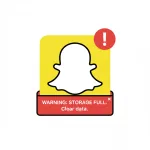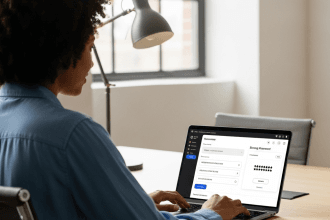Alors que Microsoft a officiellement mis fin au support de Windows 10 le 14 octobre 2025, des millions d'utilisateurs dans le monde entier sont confrontés à des décisions critiques concernant leur avenir informatique. Avec environ 40-43% de PC fonctionnant encore sous Windows 10, cela représente l'une des plus grandes transitions de système d'exploitation de l'histoire. La bonne nouvelle est que votre ordinateur Windows 10 ne cessera pas de fonctionner du jour au lendemain, mais il est essentiel de comprendre les implications de l'utilisation d'un système d'exploitation non pris en charge pour prendre des décisions éclairées concernant vos besoins en matière de sécurité numérique et d'informatique.
Ce guide complet explique combien de temps vous pouvez raisonnablement continuer à utiliser Windows 10, les risques de sécurité encourus, les alternatives disponibles, y compris les distributions Linux légères comme Ubuntu pour les machines plus anciennes, et les stratégies pratiques pour prolonger la durée de vie de votre matériel actuel sans compromettre la sécurité de vos données.

Table des matières
- Comprendre la fin de vie de Windows 10 : Ce que cela signifie vraiment
- Risques de sécurité liés à l'utilisation de Windows 10 non pris en charge
- Windows 11 : Configuration requise et problèmes de compatibilité
- Linux, une alternative viable : Focus sur Ubuntu
- Passage à Linux : Mise en œuvre pratique
- Meilleures pratiques pour une utilisation prolongée de Windows 10
- Prendre sa décision : Un cadre pratique
- Conclusion : Planifier votre transition
Comprendre la fin de vie de Windows 10 : Ce que cela signifie vraiment
Le calendrier officiel de la fin de l'assistance
Microsoft a fixé au 14 octobre 2025 la date de fin définitive du support pour les éditions Home, Pro, Education et Enterprise de Windows 10. Cette date marque une transition importante entre un système d'exploitation entièrement pris en charge et un système qui ne fera plus l'objet d'une maintenance régulière de la part de Microsoft. La version finale de Windows 10, la version 22H2, représente la dernière mise à jour de fonctionnalités que le système d'exploitation recevra.
Après cette date, Microsoft cessera de fournir trois composants essentiels qui ont protégé les utilisateurs de Windows 10 au cours de la dernière décennie : les mises à jour de sécurité qui corrigent les vulnérabilités nouvellement découvertes, les corrections de bogues qui traitent les problèmes de stabilité du système et l'assistance technique pour la résolution des problèmes. Toutefois, il est crucial de comprendre que cela ne signifie pas que votre ordinateur deviendra immédiatement inutilisable ou que tous les logiciels cesseront de fonctionner.
Ce qui continue à fonctionner après la fin de l'aide
Malgré la fin du support officiel, votre système Windows 10 continuera à démarrer et à exécuter les applications normalement. Le système d'exploitation lui-même reste fonctionnel, et la plupart des logiciels installés continueront à fonctionner comme avant. Cette situation est similaire à celle de Windows 7, qui a atteint sa fin de vie en janvier 2020, mais qui équipe encore de nombreux ordinateurs aujourd'hui, bien qu'avec des risques de sécurité accrus.
Il est important de noter que Microsoft 365 Apps (anciennement Office 365) continuera à recevoir des mises à jour de sécurité sur les appareils Windows 10 jusqu'au 10 octobre 2028, et que des mises à jour de fonctionnalités seront disponibles jusqu'en août 2026. Cette prise en charge prolongée des applications de productivité offre une période tampon importante pour les utilisateurs qui dépendent fortement des outils Microsoft Office.
Les développeurs de logiciels tiers et les fabricants de matériel continueront probablement à publier des mises à jour pour leurs produits pendant plusieurs années après la fin de la prise en charge de Windows 10. Les navigateurs web tels que Google Chrome, Mozilla Firefox et Microsoft Edge assurent généralement la prise en charge des anciens systèmes d'exploitation plus longtemps que Microsoft elle-même. Les éditeurs de logiciels antivirus, dont Bitdefender, ont annoncé qu'ils continueraient à fournir une protection contre les logiciels malveillants pour Windows 10 jusqu'en octobre 2026.
Mises à jour de sécurité étendues : Un pont temporaire
Conscient que de nombreux utilisateurs ne peuvent pas procéder immédiatement à la mise à niveau, Microsoft a introduit le programme Extended Security Updates (ESU) pour Windows 10. Ce programme offre différentes options selon que vous êtes un consommateur individuel ou une organisation professionnelle.
Pour les utilisateurs individuels et les clients de Windows 10 Home, Microsoft offre une extension d'un an des mises à jour de sécurité critiques jusqu'au 13 octobre 2026. Le programme coûte $30 en tant que frais unique, bien que Microsoft ait fourni plusieurs options d'inscription gratuite. Vous pouvez vous inscrire sans payer en sauvegardant les paramètres de votre PC sur OneDrive, en échangeant 1 000 points Microsoft Rewards, ou dans certaines régions d'Europe où le programme est proposé gratuitement.
Les clients professionnels et les entreprises ont accès à un programme ESU plus étendu qui peut prolonger les mises à jour de sécurité jusqu'à trois ans, mais à des coûts nettement plus élevés qui augmentent chaque année. Les organisations qui utilisent Windows 365 ou Azure Virtual Desktop bénéficient de l'ESU sans frais supplémentaires, ce qui fait des solutions basées sur le cloud une option attrayante pour les entreprises disposant d'un matériel ancien.
Il est important de comprendre que l'ESU est explicitement conçu comme un outil de migration temporaire, et non comme une solution à long terme. Le programme ne fournit que des mises à jour de sécurité critiques et importantes - aucune nouvelle fonctionnalité, aucune correction de bogues non liés à la sécurité, aucune modification de la conception, ni aucune assistance technique générale n'est incluse.
Risques de sécurité liés à l'utilisation de Windows 10 non pris en charge

Le paysage des menaces croissantes
L'utilisation d'un système d'exploitation non pris en charge crée d'importantes vulnérabilités en matière de sécurité, qui augmentent chaque mois après la date de fin de prise en charge. Lorsque Microsoft cessera de publier des correctifs de sécurité, toutes les vulnérabilités récemment découvertes dans Windows 10 resteront définitivement non corrigées, créant ainsi des surfaces d'attaque exploitables pour les cybercriminels.
La menace n'est pas théorique. Le Digital Defense Report de Microsoft révèle que plus de 90% des attaques de ransomware atteignant le stade du chiffrement commencent par des appareils non gérés et dépourvus de contrôles de sécurité adéquats, et les systèmes non pris en charge entrent souvent dans cette catégorie. Les précédents historiques confirment ces inquiétudes : après la fin de vie de Windows XP en 2014, les attaques contre ces systèmes ont fortement augmenté, les pirates exploitant des vulnérabilités connues qui ne seraient jamais corrigées.
Les experts en cybersécurité avertissent que les systèmes d'exploitation non pris en charge deviennent des cibles de choix car les attaquants savent exactement quelles sont les vulnérabilités existantes et qu'elles ne seront pas corrigées. Les acteurs malveillants analysent activement les réseaux pour détecter les systèmes en fin de support, les considérant comme des fruits mûrs pour les ransomwares, les logiciels malveillants et les opérations de vol de données.
Catégories de vulnérabilité spécifiques
Failles de sécurité non corrigées: Sans les mises à jour de sécurité mensuelles de Microsoft, toute vulnérabilité découverte après le 14 octobre 2025 devient une faiblesse permanente dans votre système. Ces failles peuvent permettre à des pirates d'accéder sans autorisation à des informations sensibles, d'installer des logiciels malveillants ou d'utiliser votre ordinateur comme point de départ d'attaques sur d'autres systèmes.
Exposition accrue aux logiciels malveillants: Au fur et à mesure que Windows 10 devient de moins en moins pris en charge, il devient une cible de plus en plus attrayante pour les auteurs de logiciels malveillants. Des études montrent que les organisations dotées de systèmes d'exploitation obsolètes sont trois fois plus susceptibles de subir des violations de données publiques que celles qui utilisent des systèmes compatibles.
Questions relatives à la compatibilité et à l'assistance logicielle: Au fil du temps, les développeurs de logiciels concentrent leurs efforts sur les systèmes d'exploitation plus récents, ce qui entraîne des problèmes de compatibilité. Les applications et les services peuvent abandonner la prise en charge de Windows 10, ce qui limite les fonctionnalités et crée des failles de sécurité supplémentaires lorsque les logiciels ne peuvent pas être correctement mis à jour.
Conformité et risques juridiques: De nombreux secteurs ont des exigences réglementaires strictes en matière de protection des données et d'utilisation de logiciels compatibles. Les réglementations telles que GDPR, HIPAA et PCI-DSS exigent souvent que les systèmes soient corrigés et sécurisés. Continuer à utiliser Windows 10 après la fin de l'assistance peut entraîner une non-conformité, pouvant conduire à des amendes substantielles, à une responsabilité juridique et à des complications en cas de violation de données.
Comparaison de la sécurité de Windows 10 et Windows 11
Windows 11 représente une amélioration significative de la sécurité par rapport à Windows 10, avec des fonctionnalités améliorées conçues pour lutter contre des cybermenaces de plus en plus sophistiquées. Le nouveau système d'exploitation impose le TPM 2.0 (Trusted Platform Module), qui fournit une sécurité matérielle en chiffrant les informations sensibles telles que les mots de passe, les clés de chiffrement et les informations d'identification de l'utilisateur au niveau de la puce.
Le TPM 2.0 de Windows 11 prend en charge des algorithmes cryptographiques plus récents et plus puissants que le TPM 1.2. Il est donc beaucoup plus difficile pour les pirates de compromettre les données cryptées, même s'ils obtiennent un accès physique à l'appareil. Cette exigence matérielle, associée au démarrage sécurisé obligatoire, garantit que seuls des logiciels vérifiés et fiables s'exécutent au démarrage du système, bloquant ainsi les logiciels malveillants avancés et les rootkits avant qu'ils ne puissent compromettre le système.
L'analyse de Microsoft sur les attaques bloquées en 2020 (30 milliards de menaces par courrier électronique, 6 milliards de menaces sur les terminaux et 30 milliards d'authentifications) a servi de base de sécurité pour Windows 11. L'entreprise a constaté que les organisations mettant en œuvre des systèmes d'authentification sans mot de passe comme Windows Hello, qui s'appuie sur le TPM, ont subi 67% de compromissions en moins par rapport à celles qui utilisent des méthodes d'authentification traditionnelles.
Les nouveaux PC sous Windows 11 ont enregistré une baisse de 62% des incidents de sécurité et une réduction de trois fois des attaques par micrologiciel par rapport aux systèmes sous Windows 10. Ces statistiques démontrent les avantages réels en matière de sécurité des exigences matérielles plus strictes et des configurations de sécurité par défaut de Windows 11.
Windows 11 : Configuration requise et problèmes de compatibilité
Comprendre la barrière matérielle
Windows 11 a introduit des exigences matérielles beaucoup plus strictes que Windows 10, ce qui a créé une barrière de compatibilité substantielle pour de nombreux ordinateurs existants. Les exigences les plus controversées comprennent le TPM 2.0, le micrologiciel UEFI avec capacité de démarrage sécurisé, et des minimums de génération de processeurs spécifiques qui excluent de nombreux ordinateurs autrement fonctionnels.
La configuration minimale officielle de Windows 11 comprend un processeur 64 bits cadencé à 1 GHz ou plus avec 2 cœurs ou plus parmi une liste de processeurs approuvés, 4 Go de RAM, 64 Go d'espace de stockage, un micrologiciel UEFI avec prise en charge du démarrage sécurisé, la version 2.0 de la TPM, une carte graphique compatible DirectX 12 avec un pilote WDDM 2.0 et un écran haute définition (720p) d'une diagonale supérieure à 9 pouces.
Les exigences en matière de processeur sont particulièrement restrictives. Pour les systèmes Intel, Windows 11 requiert officiellement des processeurs Core de 8e génération (Coffee Lake) ou plus récents, sortis à partir de 2017. Les systèmes AMD nécessitent des processeurs à architecture Zen+ (série Ryzen 2000) ou plus récents. Ces exigences excluent de fait la plupart des ordinateurs fabriqués avant 2018, même s'ils disposent de suffisamment de mémoire vive, de stockage et d'autres capacités.
L'exigence de la norme TPM 2.0 s'est avérée particulièrement problématique. De nombreux ordinateurs de bureau, en particulier les systèmes construits sur mesure, sont dépourvus de modules TPM ou sont équipés de TPM 1.2 au lieu de la version 2.0 requise. Si les ordinateurs portables et les ordinateurs préfabriqués fabriqués après 2016 intègrent généralement la TPM 2.0, les machines plus anciennes et les systèmes bricolés ne répondent souvent pas à cette spécification.
Vérifier la compatibilité de votre système
Avant de décider de passer à Windows 11 ou d'envisager d'autres solutions, vous devez vérifier la compatibilité de votre système. Microsoft propose un outil PC Health Check qui analyse votre matériel et indique s'il répond aux exigences de Windows 11, bien que cet outil ait été critiqué parce qu'il ne fournit que des informations limitées sur des incompatibilités spécifiques.
Pour vérifier manuellement la prise en charge du TPM 2.0, appuyez sur Windows + R pour ouvrir la boîte de dialogue Exécuter, tapez “tpm.msc” et appuyez sur Entrée. Si le TPM est présent et activé, la fenêtre de gestion du TPM affichera “Le TPM est prêt à l'emploi” avec la version de spécification indiquée. Si le message “Compatible TPM cannot be found” s'affiche, cela signifie que votre système ne dispose pas du module TPM requis.
Vous pouvez vérifier les spécifications de votre système en allant dans Paramètres > Système > À propos, où vous trouverez des informations sur votre processeur, votre mémoire vive et votre type de système. Comparez votre modèle de processeur aux listes de compatibilité officielles de Microsoft pour déterminer s'il répond aux exigences de la génération.
Contournement des exigences
Pour les utilisateurs dont les ordinateurs ne répondent pas aux exigences officielles, mais qui en sont capables, il existe plusieurs méthodes pour contourner les restrictions matérielles de Windows 11. Ces solutions de contournement impliquent des modifications du registre lors de l'installation ou l'utilisation d'outils tiers tels que Rufus pour créer des supports d'installation personnalisés qui ignorent les vérifications des exigences.
La méthode de modification du registre consiste à effectuer une installation propre et à modifier des clés de registre spécifiques au cours du processus d'installation pour indiquer au programme d'installation d'ignorer les vérifications des exigences en matière de TPM, de CPU et de RAM. Cette approche nécessite quelques connaissances techniques et un suivi attentif des instructions afin d'éviter les échecs d'installation.
Rufus, un outil populaire de création de clés USB amorçables, propose une approche plus simple. Lors de la création d'une clé USB d'installation de Windows 11 avec Rufus, vous pouvez sélectionner des options pour supprimer automatiquement les vérifications des exigences matérielles. Cette méthode est généralement plus facile pour les utilisateurs moins techniques et peut être utilisée à la fois pour les installations propres et les mises à niveau sur place.
Cependant, Microsoft prévient explicitement que l'installation de Windows 11 sur du matériel incompatible comporte des risques. Les systèmes exécutant Windows 11 sans satisfaire aux exigences officielles risquent de ne pas recevoir toutes les mises à jour, de connaître des problèmes de performance ou d'instabilité du système, et ne sont pas officiellement pris en charge par Microsoft. Les utilisateurs qui choisissent cette voie doivent être prêts à assumer ces risques et à résoudre les problèmes potentiels de manière indépendante.
Linux, une alternative viable : Focus sur Ubuntu
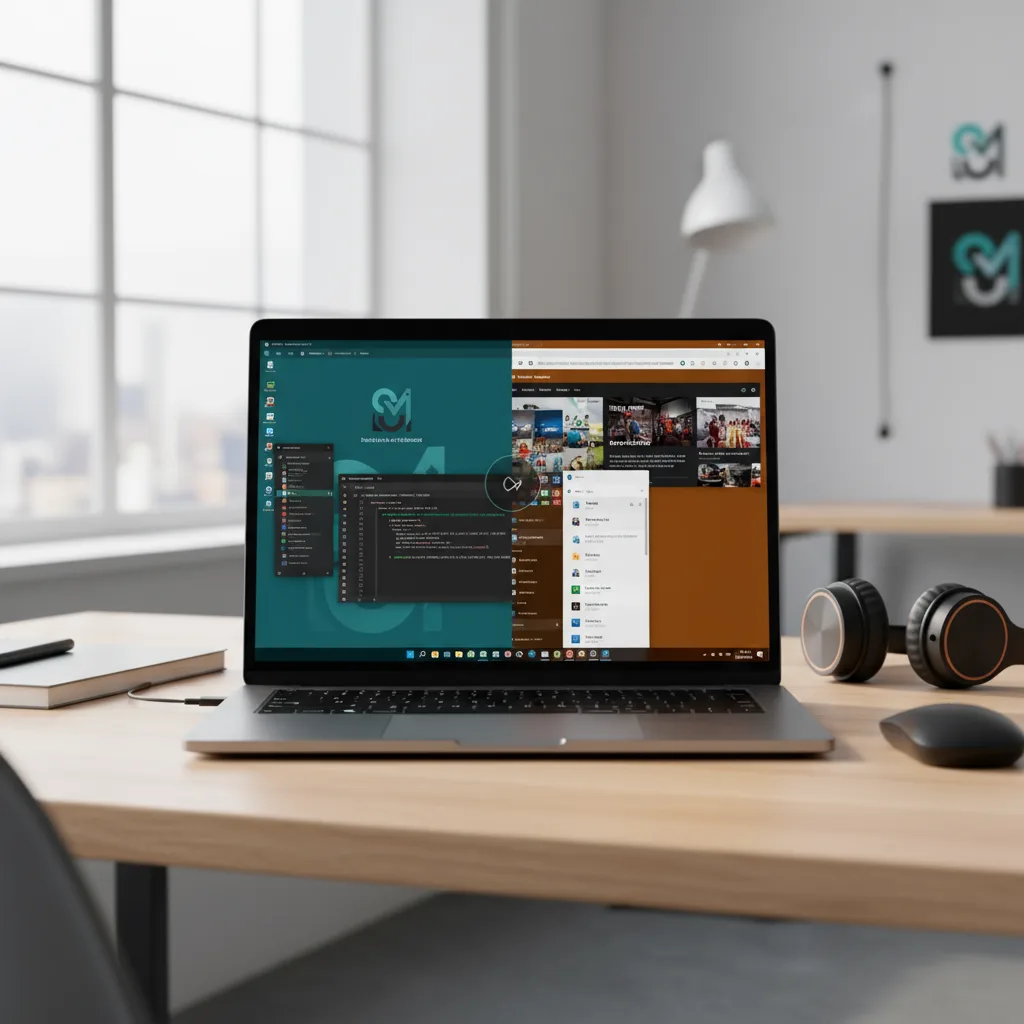
Pourquoi Linux a du sens pour le matériel plus ancien
Les distributions Linux ont longtemps été célébrées pour leur capacité à redonner vie à des ordinateurs plus anciens qui ont du mal à fonctionner avec les versions modernes de Windows. Contrairement à Windows, dont les exigences matérielles augmentent régulièrement avec chaque version majeure, de nombreuses distributions Linux sont spécifiquement conçues pour fonctionner efficacement sur des systèmes à faibles ressources, tout en offrant une expérience informatique moderne et sécurisée.
L'avantage fondamental de Linux pour les machines plus anciennes réside dans son architecture modulaire et sa variété d'environnements de bureau avec différentes exigences en matière de ressources. Alors que Windows 10 et surtout Windows 11 exigent des ressources système considérables, Linux offre des alternatives légères qui peuvent fonctionner sans problème sur des ordinateurs ne disposant que de 1 à 2 Go de RAM.
Les distributions Linux sont entièrement gratuites, ce qui élimine les coûts de licence qui peuvent rendre les mises à niveau de Windows prohibitives. Ce rapport coût-efficacité va au-delà du système d'exploitation lui-même : la grande majorité des logiciels Linux sont également gratuits et libres, offrant des alternatives aux applications commerciales onéreuses pour la productivité, l'édition de médias et d'autres tâches courantes.
La sécurité est une autre raison convaincante d'envisager Linux. Le système d'exploitation bénéficie d'un modèle de sécurité robuste, d'un contrôle actif du code source ouvert par la communauté et d'un ciblage relativement limité par les auteurs de logiciels malveillants par rapport à Windows. Bien qu'aucun système ne soit totalement à l'abri des menaces de sécurité, l'architecture de Linux et sa part de marché réduite en font une cible moins attrayante pour les campagnes de logiciels malveillants à grande échelle.
Ubuntu : Un point d'entrée convivial
Ubuntu s'est imposé comme l'une des distributions Linux les plus populaires et les plus conviviales, ce qui en fait un excellent choix pour les utilisateurs en transition depuis Windows. Développée par Canonical et basée sur la distribution Linux Debian, Ubuntu offre une expérience de bureau soignée avec un support matériel solide, une documentation complète et une grande communauté prête à aider les nouveaux arrivants.
L'édition standard d'Ubuntu Desktop utilise l'environnement de bureau GNOME, qui offre une interface moderne et visuellement attrayante. Cependant, GNOME est relativement gourmand en ressources, avec une configuration recommandée de 4 Go de RAM et 25 Go d'espace de stockage. Pour les ordinateurs plus anciens, ces exigences peuvent représenter un défi, c'est pourquoi Ubuntu propose plusieurs variantes légères.
Vue d'ensemble de la configuration requise pour Ubuntu: La configuration officielle recommandée pour Ubuntu Desktop comprend un processeur double cœur de 2 GHz, 4 Go de RAM (minimum 2 Go) et 25 Go d'espace libre sur le disque dur. Bien que ces spécifications soient modestes par rapport à Windows 11, les utilisateurs disposant d'un matériel plus ancien peuvent tirer profit de l'exploration des variantes légères d'Ubuntu.
Variantes légères d'Ubuntu pour les machines plus anciennes
Lubuntu se distingue comme la variante la plus légère d'Ubuntu, utilisant l'environnement de bureau LXQt (anciennement LXDE). Lubuntu peut fonctionner sur des ordinateurs dotés de 512 Mo à 1 Go de mémoire vive, ce qui en fait la solution idéale pour le matériel très ancien. Malgré ses exigences minimales en matière de ressources, Lubuntu offre une expérience de bureau complète avec des applications essentielles pour la navigation sur le web, le travail de bureau, la lecture de médias, etc. L'interface est simple et directe, bien que moins soignée visuellement que les alternatives plus lourdes.
Xubuntu offre une solution intermédiaire, en utilisant l'environnement de bureau XFCE qui équilibre l'efficacité des ressources et les fonctionnalités modernes. Avec une RAM minimale de 2 Go (4 Go recommandés), Xubuntu fonctionne bien sur des ordinateurs moyennement anciens. XFCE offre plus d'options visuelles et de personnalisation que l'interface de Lubuntu, tout en restant nettement plus léger que le bureau GNOME d'Ubuntu.
Ubuntu MATE utilise l'environnement de bureau MATE, qui a évolué à partir de GNOME 2, et offre une présentation traditionnelle du bureau, familière aux utilisateurs de Windows. La configuration requise comprend un minimum de 2 Go de RAM (4 Go recommandés) et 10 Go d'espace de stockage, ce qui permet de l'utiliser sur des ordinateurs à partir du milieu des années 2000. Ubuntu MATE offre un excellent équilibre entre l'efficacité des ressources et une expérience de bureau complète et moderne.
Linux Mint mérite une mention spéciale, bien qu'il s'agisse techniquement d'une distribution distincte plutôt que d'une variante officielle d'Ubuntu. Basée sur Ubuntu, Linux Mint, avec son environnement de bureau Cinnamon, ressemble beaucoup à l'interface Windows, ce qui facilite la transition pour les utilisateurs de Windows. Elle nécessite des ressources similaires à celles d'Ubuntu standard, mais offre un flux de travail plus proche de celui de Windows et une excellente prise en charge du matériel prêt à l'emploi.
Performances réelles sur du matériel plus ancien
L'expérience des utilisateurs montre qu'Ubuntu et ses variantes peuvent redonner vie à des ordinateurs plus anciens. Un ordinateur portable de 2015 doté de 4 Go de mémoire vive et d'un disque dur traditionnel, qui fonctionnait sous Windows 10, peut exécuter les variantes d'Ubuntu sans problème pour la navigation sur le web, l'édition de documents, la consommation de médias et d'autres tâches courantes.
Le passage d'un disque dur traditionnel à un disque dur à semi-conducteurs (SSD) améliore considérablement les performances des anciens systèmes fonctionnant sous Linux. Même les disques SSD bon marché de 128-256 Go peuvent transformer l'expérience de l'utilisateur, les temps de démarrage passant de quelques minutes à quelques secondes et les applications se lançant presque instantanément. Cette mise à niveau matérielle relativement abordable, associée à un système Linux léger, peut donner à un ordinateur vieux de dix ans une impression de réactivité et de modernité.
Les rapports de la communauté montrent régulièrement que les ordinateurs de 2008 à 2015 qui sont devenus inutilisables sous Windows 8, 10 ou 11 peuvent fonctionner parfaitement bien avec les distributions Linux appropriées. Un ordinateur portable de 2013 avec 4 Go de RAM, par exemple, peut faire fonctionner des navigateurs web modernes, des suites bureautiques, des lecteurs multimédias et des outils de développement confortablement sous Linux Mint ou Xubuntu.
Passage à Linux : Mise en œuvre pratique
Préparation et sauvegarde des données
Avant de modifier votre système d'exploitation, il est absolument essentiel de procéder à une sauvegarde complète de vos données. Le processus d'installation, qu'il s'agisse de remplacer entièrement Windows ou de mettre en place une configuration à double démarrage, implique de partitionner votre disque dur et d'apporter des modifications fondamentales à votre système - des opérations qui comportent des risques inhérents de perte de données en cas de problème.
Créez des sauvegardes complètes de tous vos documents importants, photos, vidéos, musique et autres fichiers irremplaçables. Les disques durs externes constituent une excellente solution de sauvegarde, car ils offrent une grande capacité de stockage à des prix raisonnables. Les services de stockage en nuage tels que Google Drive, Dropbox ou OneDrive peuvent compléter les sauvegardes physiques, bien que le téléchargement de grandes quantités de données puisse prendre un temps considérable en fonction de la vitesse de votre connexion internet.
Au-delà des fichiers personnels, documentez la configuration actuelle de votre système. Faites des captures d'écran de votre bureau, notez les applications que vous utilisez régulièrement, enregistrez les signets de vos navigateurs web et exportez tous les paramètres d'application que vous pouvez. Bien que Linux offre des alternatives à la plupart des logiciels Windows, vous devrez savoir quelles fonctionnalités reproduire dans votre nouvel environnement.
Envisagez de créer une sauvegarde complète de l'image du système à l'aide d'outils tels que Macrium Reflect, EaseUS Todo ou un logiciel similaire. Une image système capture l'état complet de votre disque dur, ce qui vous permet de tout restaurer à l'identique si vous décidez de revenir à Windows ou si l'installation de Linux rencontre des problèmes. Il s'agit de l'ultime filet de sécurité pendant la transition.
Création d'une clé USB amorçable et test d'Ubuntu
La beauté de Linux est que vous pouvez l'essayer sans rien installer sur votre ordinateur. La plupart des distributions Linux, y compris Ubuntu, proposent des versions “Live” qui fonctionnent directement à partir d'une clé USB, ce qui vous permet d'explorer le système d'exploitation, de tester la compatibilité du matériel et de vous familiariser avec l'interface avant de vous engager dans l'installation.
Pour créer une clé USB Ubuntu amorçable, téléchargez d'abord le fichier ISO Ubuntu sur le site officiel d'Ubuntu. Choisissez la version adaptée à votre matériel - Ubuntu Desktop standard pour les ordinateurs récents, ou l'une des variantes légères telles que Xubuntu ou Lubuntu pour les systèmes plus anciens. Le fichier ISO a généralement une taille de 2 à 4 Go.
Ensuite, téléchargez et installez un outil de création de clé USB tel que Rufus (Windows), balenaEtcher (Windows, macOS, Linux) ou Ventoy. Ces applications gratuites écrivent l'ISO Ubuntu sur une clé USB, la rendant ainsi amorçable. Vous aurez besoin d'une clé USB d'une capacité d'au moins 4 Go, mais une clé de 8 Go ou plus est recommandée. Important : la clé USB sera complètement effacée au cours de ce processus, assurez-vous donc qu'elle ne contient pas de fichiers dont vous avez besoin.
En utilisant Rufus comme exemple, le processus est simple : ouvrez l'application, sélectionnez votre clé USB, cliquez sur le bouton “Sélectionner” pour choisir votre fichier ISO Ubuntu téléchargé, laissez les paramètres par défaut sauf si vous avez des exigences spécifiques, et cliquez sur “Démarrer”. Le processus prend généralement de 5 à 15 minutes, en fonction de la vitesse de votre clé USB.
La session en direct : Tester avant d'installer
Une fois que vous avez créé la clé USB amorçable, redémarrez votre ordinateur et accédez au menu d'amorçage en appuyant sur une touche spécifique pendant le démarrage - généralement F12, F2, F10, ESC ou Delete, selon le fabricant de votre ordinateur. Le menu de démarrage vous permet de sélectionner votre clé USB comme périphérique de démarrage au lieu de votre disque dur normal.
La session Ubuntu live démarre dans un environnement de bureau entièrement fonctionnel fonctionnant à partir de votre clé USB. Cette fonction remarquable vous permet de pratiquement tout tester : vérifiez que votre WiFi fonctionne, que le son est correct, testez votre webcam et vos périphériques Bluetooth, naviguez sur le Web, essayez les applications préinstallées et explorez l'interface du bureau, le tout sans toucher à votre disque dur ou à l'installation de Windows.
Prenez le temps, au cours de cette session en direct, de tester minutieusement votre matériel. Ouvrez les paramètres du système et vérifiez que tous vos composants matériels sont reconnus. Essayez de vous connecter à votre réseau WiFi, lisez des fichiers audio, ouvrez le navigateur web et visitez vos sites web habituels, et testez tous les périphériques tels que les imprimantes ou les moniteurs externes. Cette phase de test est cruciale car elle révèle les problèmes de compatibilité potentiels avant que vous ne vous engagiez à installer Linux.
La session en direct est un peu plus lente qu'un système installé, car elle fonctionne à partir de la clé USB plutôt que de votre disque dur ; ne jugez donc pas les performances finales sur la seule base de cette expérience. Toutefois, elle donne un excellent aperçu de l'interface et des capacités générales.
Double démarrage ou remplacement complet
Lors de l'installation de Linux, vous êtes confronté à un choix fondamental : remplacer complètement Windows par Linux ou mettre en place une configuration à double démarrage qui vous permet de choisir entre les systèmes d'exploitation au démarrage.
Avantages du double amorçage: Le double démarrage constitue un filet de sécurité pendant la transition vers Linux. Vous conservez l'accès à Windows pour toutes les applications qui n'ont pas d'alternatives Linux appropriées, vous pouvez progressivement transférer votre flux de travail vers Linux à votre propre rythme et vous conservez la possibilité d'accéder à des logiciels ou à des fonctionnalités spécifiques à Windows en cas de besoin. Cette approche est idéale si vous n'êtes pas sûr de vouloir passer complètement à Linux ou si vous avez des exigences logicielles spécifiques qui ne fonctionnent que sous Windows.
Considérations sur le double démarrage: La configuration à double démarrage nécessite le partitionnement de votre disque dur afin d'allouer de l'espace pour les deux systèmes d'exploitation. Ce processus implique de réduire votre partition Windows afin de créer de l'espace libre pour Linux - typiquement 50 à 100 Go pour une installation Linux confortable avec de l'espace pour les applications et les fichiers. Bien que les outils de partitionnement modernes rendent ce processus relativement sûr, il comporte certains risques s'il n'est pas effectué avec précaution.
Remplacement complet: Si vous êtes sûr de pouvoir passer à Linux et que vous n'avez plus besoin de Windows, il est plus simple de remplacer complètement Windows. Cette approche permet à Linux d'accéder à l'ensemble de votre disque dur, élimine la complexité de la gestion de deux systèmes d'exploitation et offre l'expérience d'installation la plus propre. Cependant, il s'agit de l'option la plus permanente, qui nécessite une plus grande confiance dans votre décision.
Processus d'installation étape par étape
Le processus d'installation d'Ubuntu est conçu pour être convivial, vous guidant à travers chaque décision grâce à des explications claires. Après avoir démarré à partir de votre clé USB et testé la session en direct, double-cliquez sur l'icône “Installer Ubuntu” sur le bureau pour commencer.
Le programme d'installation pose d'abord des questions sur la disposition du clavier : choisissez votre région et testez la sélection en tapant dans la zone de test prévue à cet effet. Ensuite, vous avez le choix entre “Installation normale” (comprenant le navigateur web, la suite bureautique, le lecteur multimédia et les utilitaires courants) et “Installation minimale” (uniquement le navigateur web et les outils de base). Pour la plupart des utilisateurs, l'installation normale est appropriée.
Un écran crucial demande s'il faut télécharger les mises à jour pendant l'installation et s'il faut installer des logiciels tiers pour les cartes graphiques, le matériel WiFi et les codecs multimédias. Il est vivement recommandé de cocher ces deux cases, car elles garantissent une meilleure compatibilité matérielle et la possibilité de lire les formats multimédias courants dès la sortie de l'emballage.
L'écran du type d'installation présente plusieurs options. Pour un remplacement complet, sélectionnez “Effacer le disque et installer Ubuntu” - malgré son nom alarmant, cette option gère tout automatiquement. Pour un double démarrage, choisissez “Installer Ubuntu en même temps que Windows”, qui gère automatiquement le partitionnement. Les utilisateurs avancés peuvent sélectionner “Quelque chose d'autre” pour un contrôle manuel des partitions.
Après avoir fait votre choix, le programme d'installation vous indique les modifications qui seront apportées à votre disque. Examinez-les attentivement : c'est votre dernière chance de revenir en arrière avant de modifier votre système. Si tout semble correct, confirmez et l'installation commence.
Pendant que les fichiers sont copiés, vous configurez votre compte utilisateur : entrez votre nom, choisissez un nom d'ordinateur (nom d'hôte), créez un nom d'utilisateur et un mot de passe. Vous pouvez également choisir d'exiger un mot de passe lors de la connexion ou de vous connecter automatiquement - la connexion protégée par un mot de passe est plus sûre, en particulier pour les ordinateurs portables.
Sélectionnez votre fuseau horaire sur la carte du monde. L'installation se poursuit ensuite et prend généralement de 15 à 30 minutes, selon la vitesse de votre ordinateur et si vous avez choisi de télécharger des mises à jour. Une fois l'installation terminée, vous serez invité à redémarrer votre ordinateur. Retirez la clé USB lorsque cela vous est demandé.
Post-installation : Premiers pas sous Linux
Après l'installation, votre ordinateur démarre sous Linux (ou sous le chargeur de démarrage GRUB pour les systèmes à double démarrage où vous pouvez choisir entre plusieurs systèmes d'exploitation). Connectez-vous à l'aide des informations d'identification que vous avez créées lors de l'installation.
Ubuntu vous invite généralement à effectuer les étapes d'installation initiales : configurer les comptes en ligne, participer aux statistiques d'utilisation (facultatif), activer les services de localisation (facultatif) et vérifier les mises à jour du système. Lancez immédiatement la vérification des mises à jour : vous serez ainsi assuré de disposer des derniers correctifs de sécurité et des dernières améliorations logicielles.
Le Centre de logiciels Ubuntu offre un accès facile à des milliers d'applications gratuites. Naviguez par catégorie ou recherchez des programmes spécifiques. Parmi les applications les plus populaires, citons GIMP pour l'édition d'images (similaire à Photoshop), LibreOffice pour les documents bureautiques (compatible avec les formats de Microsoft Office), VLC pour la lecture de médias, Thunderbird pour le courrier électronique, et bien d'autres encore.
La plupart des distributions Linux comprennent une documentation complète et des forums communautaires actifs. La documentation officielle d'Ubuntu, les forums communautaires et le site de questions-réponses Ask Ubuntu fournissent des ressources d'aide étendues. N'hésitez pas à chercher des solutions ou à poser des questions : la communauté Linux est généralement accueillante pour les nouveaux venus qui cherchent à apprendre.
Meilleures pratiques pour une utilisation prolongée de Windows 10
Si vous devez continuer à utiliser Windows 10
Pour les utilisateurs qui ne peuvent pas passer immédiatement à Windows 11 ou passer à Linux, plusieurs pratiques peuvent aider à atténuer les risques de sécurité lors de l'utilisation de Windows 10 après la fin de l'assistance.
S'inscrire aux mises à jour de sécurité étendues: Le programme ESU fournit une année supplémentaire de correctifs de sécurité critiques, ce qui permet de gagner du temps pour une solution plus permanente. Avec des options d'inscription gratuites disponibles via la sauvegarde OneDrive ou les points Microsoft Rewards, cette protection est accessible à la plupart des utilisateurs.
Investir dans un logiciel de sécurité tiers robuste: Les solutions antivirus réputées de fournisseurs tels que Bitdefender, Norton, Kaspersky ou Malwarebytes continuent de fournir une protection contre les logiciels malveillants et les exploits, même sur les systèmes d'exploitation non pris en charge. Bien que ces outils ne puissent pas corriger les vulnérabilités des systèmes d'exploitation, ils détectent et bloquent de nombreuses attaques avant qu'elles n'atteignent le niveau du système d'exploitation. Bitdefender a spécifiquement annoncé la poursuite de la prise en charge de Windows 10 jusqu'en octobre 2026.
Maintenir tous les logiciels à jour: Les applications tierces, en particulier les navigateurs web et les logiciels de sécurité, continueront à recevoir des mises à jour après la fin du support de Windows 10. Les navigateurs web modernes tels que Chrome, Firefox et Edge prennent généralement en charge les anciens systèmes d'exploitation pendant plusieurs années au-delà de la fenêtre de prise en charge de Microsoft, offrant ainsi une protection contre les menaces basées sur le web. Maintenez des programmes de mise à jour réguliers pour tous les logiciels installés afin de bénéficier des correctifs de sécurité au niveau de l'application.
Adopter des habitudes informatiques sûres: La mesure de sécurité la plus efficace est le comportement vigilant de l'utilisateur. Évitez de cliquer sur des liens suspects ou de télécharger des pièces jointes provenant de sources inconnues, ne téléchargez des logiciels qu'à partir de sites web officiels ou de dépôts fiables, soyez prudent quant aux sites web que vous visitez, conservez plusieurs sauvegardes de vos données importantes, utilisez des mots de passe forts et uniques pour différents comptes, et activez l'authentification à deux facteurs chaque fois que cela est possible.
Limiter l'exposition: Si possible, utilisez votre machine Windows 10 pour des activités limitées et peu risquées. Envisagez de conserver un appareil plus récent et pris en charge pour les opérations bancaires en ligne, les achats et la manipulation d'informations sensibles, tout en utilisant l'ancien système Windows 10 pour les tâches hors ligne, les travaux de productivité de base ou la consommation de médias.
Mise en œuvre de la segmentation du réseau: Pour les utilisateurs disposant de plusieurs ordinateurs, envisagez d'isoler la machine Windows 10 sur un segment de réseau ou un VLAN distinct afin de limiter les dommages potentiels en cas de compromission. Cette approche avancée empêche les attaquants de pivoter facilement d'un système Windows 10 compromis vers d'autres appareils de votre réseau.
Régime de sauvegarde régulière: Avec l'augmentation des risques de sécurité, il est encore plus important de maintenir des sauvegardes à jour. Mettez en place des sauvegardes automatiques quotidiennes sur des disques externes ou sur un système de stockage dans le nuage, afin de vous assurer de pouvoir récupérer en cas d'attaque de ransomware ou de défaillance du système. Testez régulièrement vos sauvegardes pour vérifier qu'elles fonctionnent correctement - des sauvegardes non testées ne valent rien en cas d'urgence.
Prendre sa décision : Un cadre pratique
Évaluer votre situation spécifique
La voie à suivre dépend de plusieurs facteurs propres à votre situation. Posez-vous les questions suivantes avant de prendre votre décision :
Évaluation du matériel: Votre ordinateur actuel est-il capable de faire fonctionner Windows 11 conformément aux exigences officielles ? Si ce n'est pas le cas, pourrait-il fonctionner correctement avec une distribution Linux légère, compte tenu de son âge et de ses caractéristiques ? Une simple mise à niveau de la mémoire vive ou l'installation d'un disque dur SSD pourrait-elle prolonger sa durée de vie ?
Exigences en matière de logiciels: Êtes-vous tributaire d'applications spécifiques réservées à Windows qui n'ont pas d'alternatives appropriées sous Linux ou dans des versions basées sur le web ? Vos applications essentielles sont-elles compatibles avec Windows 11 si vous choisissez cette voie de mise à niveau ? Votre flux de travail peut-il s'adapter aux alternatives Linux pour les tâches courantes ?
Contraintes budgétaires: Quelle est votre capacité financière pour du nouveau matériel ou des licences Windows 11 ? Le programme $30 ESU pour Windows 10 est-il une solution palliative viable ? Investir dans une modeste mise à niveau du SSD pour un ordinateur plus ancien fonctionnant sous Linux serait-il plus rentable que de remplacer l'ensemble du système ?
Niveau de confort technique: Êtes-vous à l'aise pour résoudre des problèmes techniques de manière indépendante ? Êtes-vous prêt à apprendre une nouvelle interface de système d'exploitation et différentes applications logicielles ? Avez-vous accès à une aide technique en cas de besoin, que ce soit par l'intermédiaire d'amis, de la famille ou de communautés en ligne ?
Calendrier et urgence: Pouvez-vous continuer à utiliser Windows 10 pendant plusieurs mois tout en planifiant une transition ? Votre situation professionnelle ou personnelle nécessite-t-elle une action immédiate en raison d'exigences de sécurité ou de conformité ? Avez-vous le temps de vous familiariser progressivement avec Linux par le biais d'un dual-boot avant de basculer complètement ?
Voies d'accès recommandées
Pour les utilisateurs de matériel compatible avec Windows 11: Si votre ordinateur répond aux exigences de Windows 11, la mise à niveau vers Windows 11 constitue le moyen le plus simple de bénéficier d'une sécurité et d'une assistance continues. La mise à niveau gratuite à partir de Windows 10 élimine les coûts de licence, et vous bénéficierez de fonctions de sécurité améliorées et d'une assistance continue jusqu'en 2031 au moins. Sauvegardez soigneusement vos données avant de procéder à la mise à niveau et envisagez de créer une image complète du système afin de pouvoir revenir en arrière en cas de problème.
Pour les utilisateurs ayant un matériel limite: Si votre ordinateur est presque conforme aux exigences de Windows 11, en particulier s'il n'a pas de TPM 2.0 ou si son processeur est un peu ancien, les méthodes de contournement du registre ou d'installation de Rufus constituent des options viables. Bien qu'elles ne soient pas prises en charge par Microsoft, de nombreux utilisateurs réussissent à faire fonctionner Windows 11 sur du matériel techniquement incompatible avec des performances acceptables. Envisagez cette approche si vous avez besoin de logiciels spécifiques à Windows et que vous n'avez pas les moyens d'acheter du nouveau matériel, mais préparez-vous à d'éventuels problèmes de mise à jour ou d'instabilité du système.
Pour les utilisateurs ayant un matériel plus ancien et des besoins de base: Si votre ordinateur ne peut pas fonctionner sous Windows 11 et que vous l'utilisez principalement pour la navigation sur le web, le courrier électronique, l'édition de documents, la consommation de médias et d'autres tâches courantes, Linux offre une excellente occasion de prolonger la durée de vie du matériel. Commencez par une installation à double démarrage pour vous familiariser progressivement, en choisissant des distributions conviviales comme Linux Mint, Ubuntu ou, pour le matériel très ancien, Lubuntu ou Linux Lite. La plupart des utilisateurs constatent qu'après quelques semaines d'adaptation, Linux répond parfaitement à leurs besoins informatiques, sans les problèmes de sécurité liés à un système Windows non pris en charge.
Pour les utilisateurs ayant besoin d'un logiciel Windows spécifique: Si vous avez absolument besoin d'applications spécifiques à Windows sans alternative appropriée, vous pouvez acheter du nouveau matériel compatible avec Windows 11, vous inscrire au programme ESU tout en économisant pour une éventuelle mise à niveau, mettre en place un système à double démarrage dans lequel vous utilisez Linux pour la plupart des tâches mais pouvez démarrer sur Windows 10 si nécessaire, ou explorer des solutions de virtualisation Windows sur Linux pour une utilisation occasionnelle d'applications Windows.
Pour les utilisateurs soucieux de leur budget: Les distributions Linux sont entièrement gratuites, ce qui les rend idéales pour prolonger la durée de vie d'un matériel ancien sans aucun coût de licence logicielle. Une distribution légère comme Lubuntu ou Xubuntu associée à une mise à niveau du disque dur SSD $30-50 peut transformer un vieil ordinateur lent en un système réactif et sécurisé adapté à plusieurs années d'utilisation. Cette approche coûte généralement beaucoup moins cher que l'achat d'un nouveau matériel ou même de licences Windows 11.
Conclusion : Planifier votre transition
La fin de la prise en charge de Windows 10 représente un moment de transition important, mais il ne s'agit pas nécessairement d'une crise. Que vous choisissiez de passer à Windows 11, d'adopter Linux ou de continuer à utiliser Windows 10 en prenant les précautions qui s'imposent, la compréhension des options qui s'offrent à vous vous permettra de prendre des décisions éclairées en fonction de vos besoins spécifiques, de votre budget et de votre niveau de confort technique.
Windows 10 continuera à fonctionner au-delà de la date de fin de support fixée au 14 octobre 2025 - votre ordinateur ne s'arrêtera pas soudainement de fonctionner. Cependant, les risques de sécurité qui s'accumulent font qu'il est conseillé de prendre des mesures dans les 6 à 12 prochains mois. Le programme Extended Security Updates (mises à jour de sécurité étendues) offre une certaine marge de manœuvre jusqu'en octobre 2026, mais il est explicitement conçu comme une passerelle vers la migration, et non comme une solution permanente.
Pour de nombreux utilisateurs disposant d'un matériel plus ancien, les distributions Linux telles qu'Ubuntu et ses variantes offrent une opportunité exceptionnelle de prolonger la durée de vie de l'ordinateur de 3 à 5 ans, voire plus, tout en préservant la sécurité et les fonctionnalités. La courbe d'apprentissage initiale est modeste - la plupart des utilisateurs trouvent Linux confortable pour les tâches quotidiennes au bout de 2 à 4 semaines d'utilisation régulière. L'option de double démarrage élimine les risques, vous permettant de conserver l'accès à Windows tout en explorant Linux à votre propre rythme.
Commencez dès maintenant à planifier votre transition plutôt que d'attendre que des incidents de sécurité vous obligent à prendre des décisions hâtives. Testez Linux lors d'une session en direct cette semaine, sauvegardez vos données importantes, étudiez vos besoins logiciels spécifiques et établissez un calendrier de changement réaliste. Que ce calendrier aboutisse à Windows 11, à Linux ou à une utilisation prolongée de Windows 10 gérée avec soin, une planification précoce garantit une transition en douceur qui préserve votre productivité et votre sécurité.
L'étape la plus importante est la première : reconnaissez que le changement est imminent et commencez à explorer vos options dès aujourd'hui. Votre expérience informatique future - et la sécurité de vos données - bénéficiera d'une préparation réfléchie plutôt que d'une précipitation réactive lorsque les incidents de sécurité se multiplieront inévitablement dans les mois à venir.